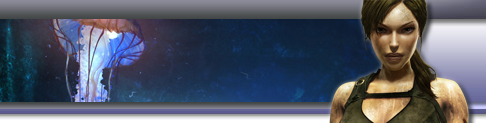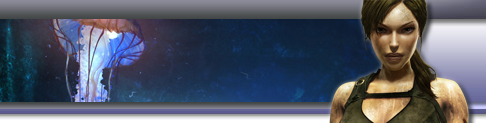Run the 16bitdos.exe program which will replace any of the missing files.
Alternatively, resolve this issue by follow the instructions below:
1. Insert the Windows XP CD into the CD drive or DVD drive.
2. Click Start, and then click Run.
3. In the Open box, type cmd, and then click OK.
4. At the command prompt, type the following commands, pressing ENTER after each command:
- expand CD-ROM Drive Letter:\i386\config.nt_ c:\windows\system32\config.nt
- expand CD-ROM Drive Letter:\i386\autoexec.nt_ c:\windows\system32\autoexec.nt
- expand CD-ROM Drive Letter:\i386\command.co_ c:\windows\system32\command.com
- exit
5. Start or install the program. If the issue is resolved, do not complete the remaining steps. If the issue is not resolved, go to the next step.
6. Note: The Command.com file is not edited or created in this in the following process. Because of this, you may have to expand it from your Windows XP CD-ROM.
7. Start Notepad. In Notepad, type the following entries:
dos=high, umb
device=%SYSTEMROOT%\system32\himem.sys
files=40
8. On the File menu, click Save As
9. In the file extension box choose All files. In the File Name box, type Config.nt, and then click Save. Close the Config.nt file.
10. On the File menu, click New.
11. In the new blank document, type the following entries:
@echo off
lh %SYSTEMROOT%\system32\mscdexnt.exe
lh %SYSTEMROOT%\system32\redir
lh %SYSTEMROOT%\system32\dosx
SET BLASTER=A220 I5 D1 P330 T3
12. On the File menu, click Save As.
13. In the file extension box choose All files. In the File Name box, type Autoexec.nt, and then click Save. Close the Autoexec.nt file.
14. Start Windows Explorer. Locate the Config.nt file, right-click the Config.nt file, and then click Copy.
15. Right-click the %SYSTEMROOT%\System32 folder, and then click Paste.
16. Locate the Autoexec.nt file, right-click the Autoexec.nt file, and then click Copy.
17. Right-click the %SYSTEMROOT%\System32 folder, and then click Paste.
18. Locate the Command.com file, right-click the expanded Command.com file, and then click Copy.
19. Right-click the %SYSTEMROOT%\System32 folder, and then click Paste. Restart your computer.
If the issue continues to occur, copy the Autoexec.nt and Config.nt files from the Repair folder in Windows to the System folder. To do so, follow these steps:
1. Click Start, click Run, type c:\windows\repair, and then click OK.
2. Right-click autoexec.nt, and then click Copy.
3. Click Start, click Run, type c:\windows\system32, and then click OK.
4. Right-click anywhere in that folder, and then click Paste.
5. Right-click the Autoexect.nt file that you just copied, and then click Properties.
6. Click to select Read-Only, and then click OK.
7. Repeat steps 1 through 6 to copy the Config.nt file.
Note: You must enable Read-Only permissions or the files will be removed after you restart Windows.
^Top |