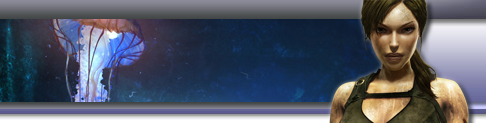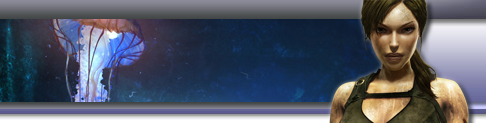| » Error when installing - "Direct3d couldn't initialize."
BaCheck if your video board is in TRU supported list. If yes, update video drivers from:
NVidia: NVidia driver download page
ATI: ATI driver download page
For the laptop drivers go to laptop manufacturer site to retrieve driver updates.
» CRC Error when installing downloaded TRU Demo.
The file has become corrupted during transmission. Try downloading again from a official link.
» The Installation asks for the original CD.
Make sure you are extracting the archive first before running the setup program within it.
» The game/demo crashes after the Copyright page.
Disable Data Execution Prevention (DEP). This is a Microsoft security program that may stop TRU from running.
» Installer will not start.
Ensure you are logged on as Administrator or a user with Administrator privileges.
» Game crashes at Start up.
Ensure drivers are up to date.
» Game runs slow.
Go to Start > Programs > Eidos > Tomb Riader - Underworld (Demo) and launch Setup shortcut.
You'll have the following window displayed:
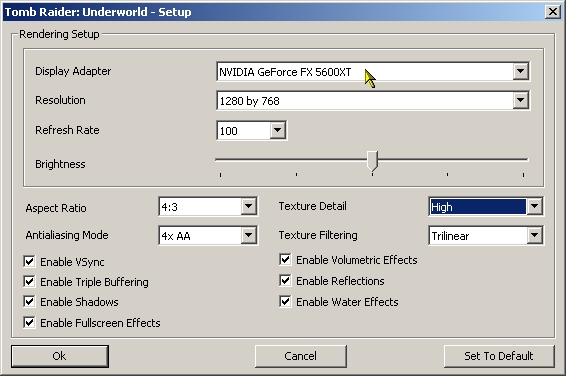
1. Your video board is displayed in the first field (at cursor).
2. To reduce the game lag:
• Disable AA (set Antialiasing Mode to - )
• Untick Shadows
• Untick Full Screen FX
• Untick Water FX
• Untick Reflections
3. To eliminate texture corruption (on some NV6xxx and 7xxx video boards):
• Set Texture Detail to Medium or Low
• Set Texture Filtering to Trilinear or Bilinear
• Untick Triple buffering
• Untick Vsync
» I can't bind mouse keys.
There is a branch in the registry that has all the key bindings, although you can change them, the action/key names are not very user friendly, so here is the list of the numbers that the actions refer to below, as well as the key numbers that the mouse uses.
You can find the settings here:
HKCU\Software\Crystal Dynamics\Tomb Raider: Underworld (Demo)\Input
String name is the action, and the string value is a comma delimited list of the keys that are bound to that action
Any action over 24 is safe to ignore (reserved for full release or something)
It seems that changes made ingame are not saved to the registry until you quit the game, so don't worry if your in game changes aren't show up in the registry straight away. Be aware that if you edit the registry while the game is running, your changes will probably be overwritten when you exit the game.
Here is a list of the items found:
Action 0 = Interact
Action 1 = Grapple
Action 2 = Crouch/Roll
Action 3 = Jump
Action 4 = Target Lock
Action 5 = Shoot
Action 6 = Sprint
Action 7 = Grenade
Action 8* = Centre Camera
Action 9 = Manual Aim
Action 10 = Pause
Action 11 = PDA
Action 12 = Use Medipack
Action 13 = Camera
Action 14 = Light
Action 15 = Change Weapon
Action 16 = Right
Action 17 = Left
Action 18 = Down
Action 19 = Up
Action 20 = Walk
Action 21 = Vehicle - Shoot
Action 22 = Vehicle - Brake
Action 23 = Vehicle - Gas
Action 24 = Vehicle - Reverse
Key 96 = L Mouse
Key 97 = R Mouse
Key 98 = M Mouse (thanks Lior_K)
Key 99 = Button 3 (Mouse)
Key 100 = Button 4 (Mouse)
Key 101 = Button 5 (Mouse)
Key 102 = Button 6 (Mouse)
Key 103 = Button 7 (Mouse)
* Action 8 (centre camera behind Lara) does not appear in the button configuration panel, however it is bound to the Q key by default (which is the same key as the grapple)
So e. g. setting 3=97 would mean that Jump is bound to R Mouse
If you are not comfortable editing your registry, then don't. If you try this it is entirely at your own risk, and could cause problems with your computer.
» Stuttering occurs on loading saved games or new areas.
The issue relates to how the 6/7 series handles the shaders in the game. The loading screen is where the shaders are precached so that they are ready to be used in game. However before the 8 series, nVidias hardware handles precaching strangely, Eidos is working with nVidia to work on a driver fix to help this. They're also looking into a way to help with it on the game side too...
BUT we can happily present you a small tool that can totally elliminate delays on loading new levels/initial savegames loading - TRU GeForce 6/7 series fix by Simulation. It has options to apply fix and remove fix for the time NVidia releases their update.
^Top |